Preferences
The following functionalities are available in the preferences:
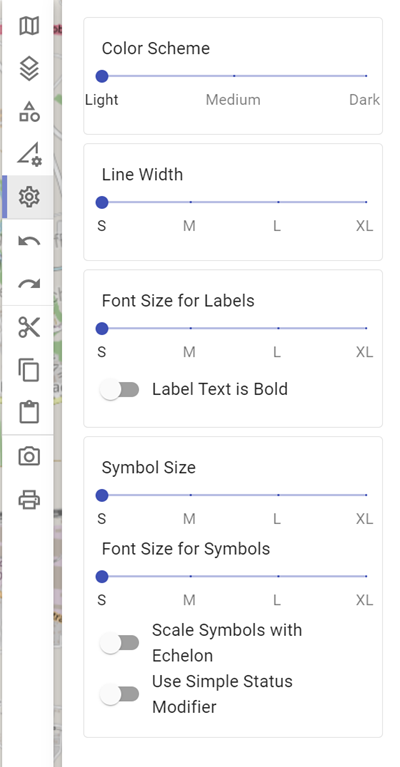
Color scheme
With Color scheme you can display the objects on the map in different color strength (light, medium and dark):
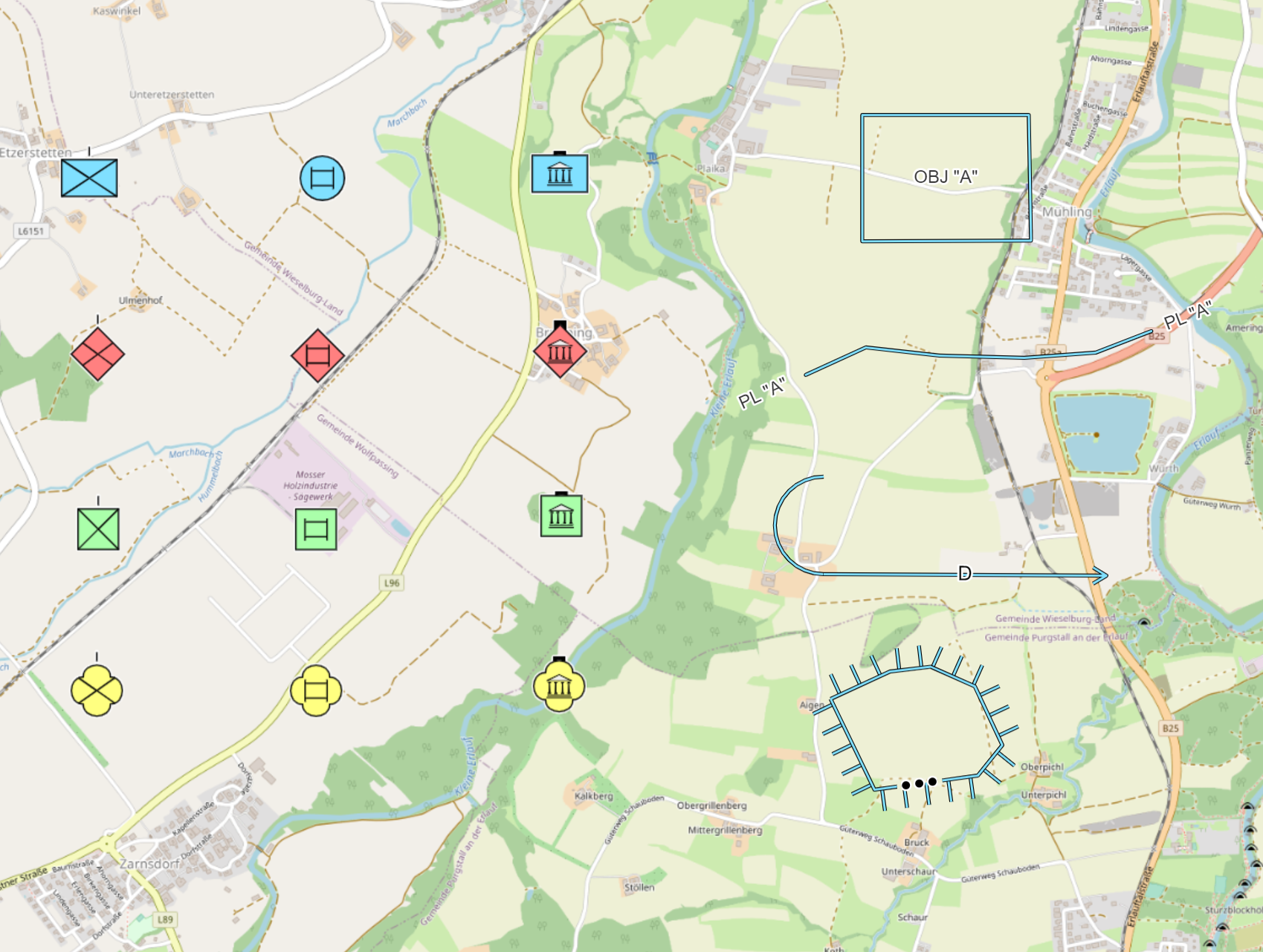 |
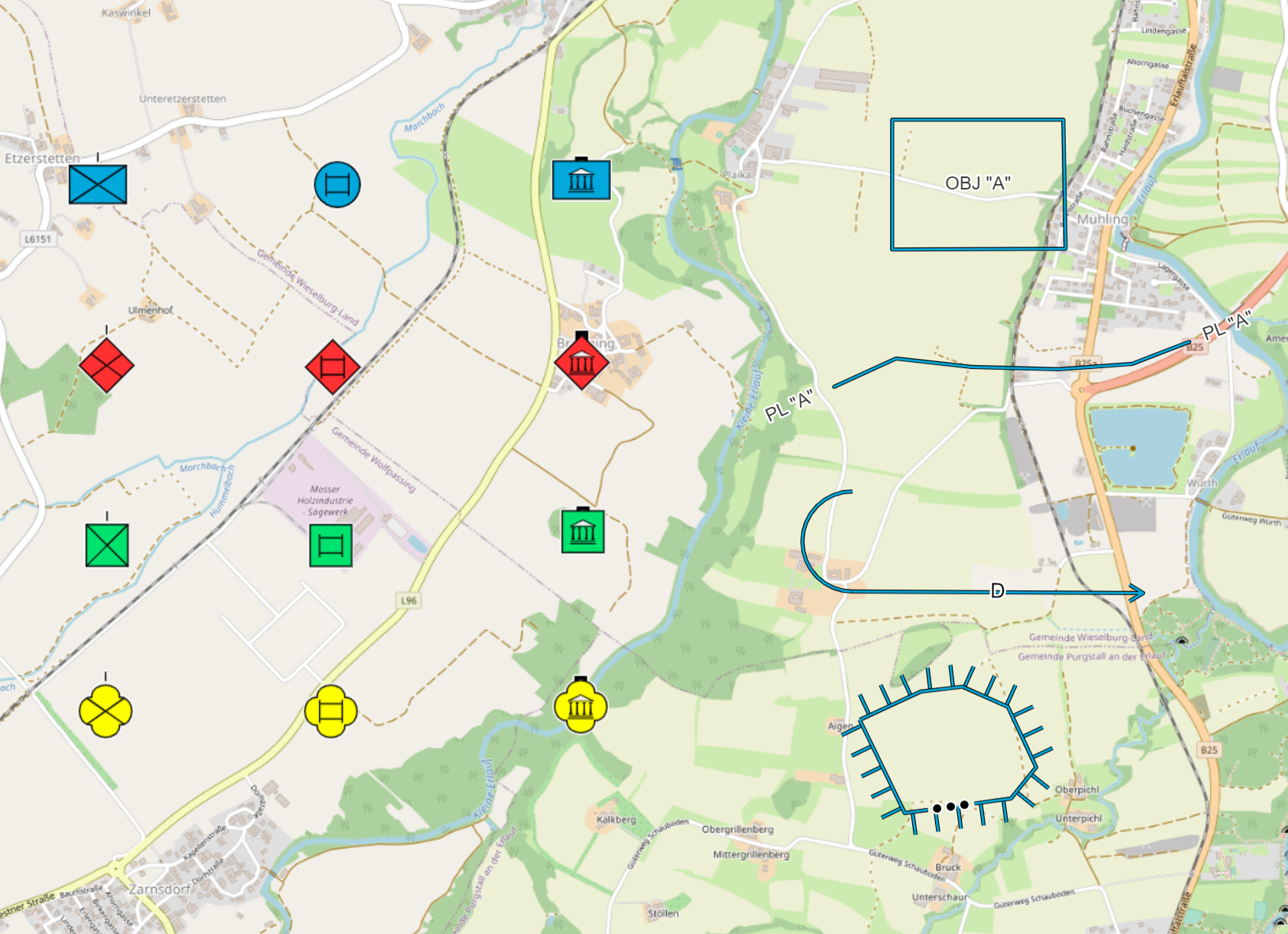 |
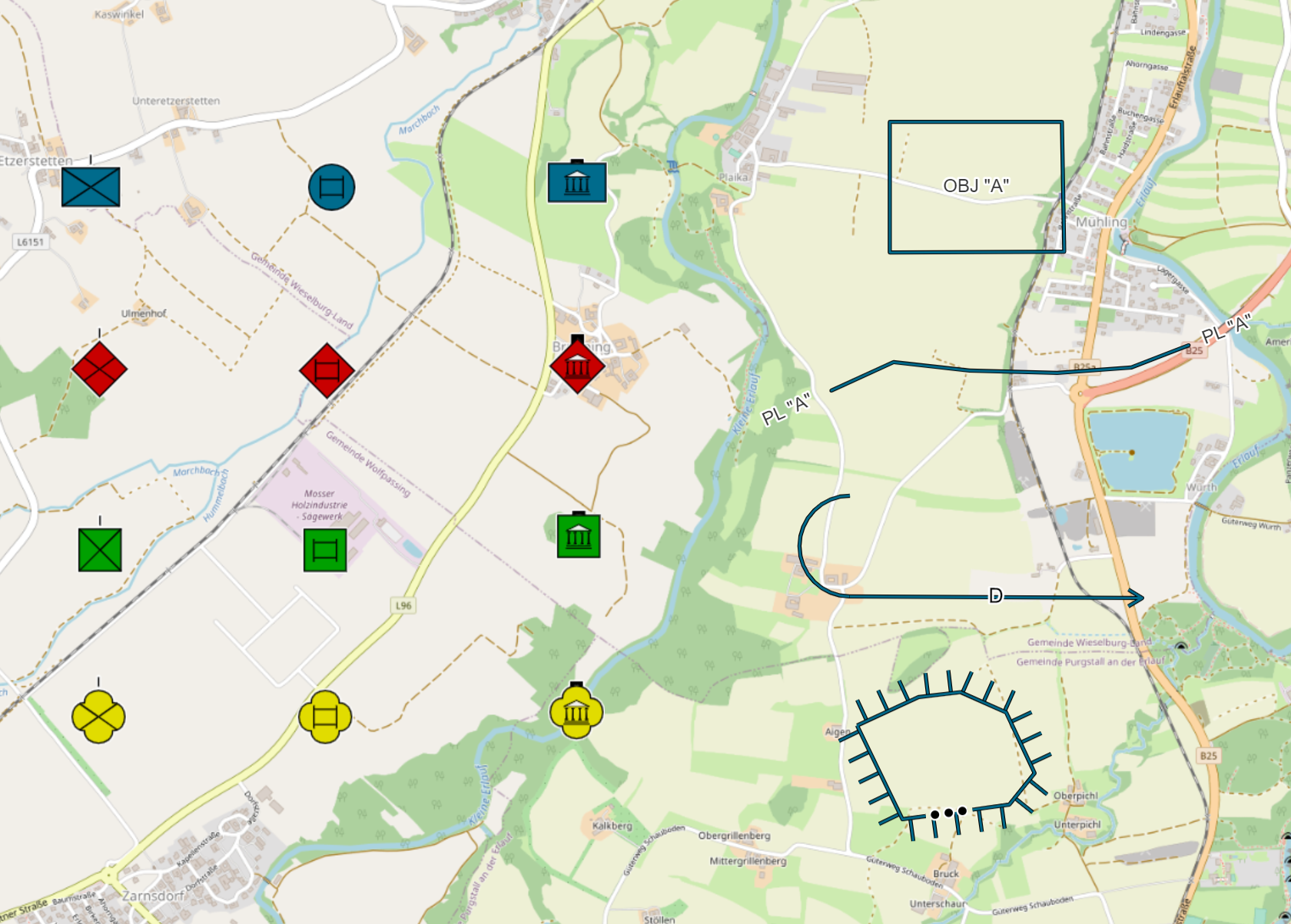 |
|---|---|---|
| (light) | (medium) | (dark) |
Multi point objects
With Line width you can display the multi point objects on the map in different line widths (small, medium, large, extra-large):
 |
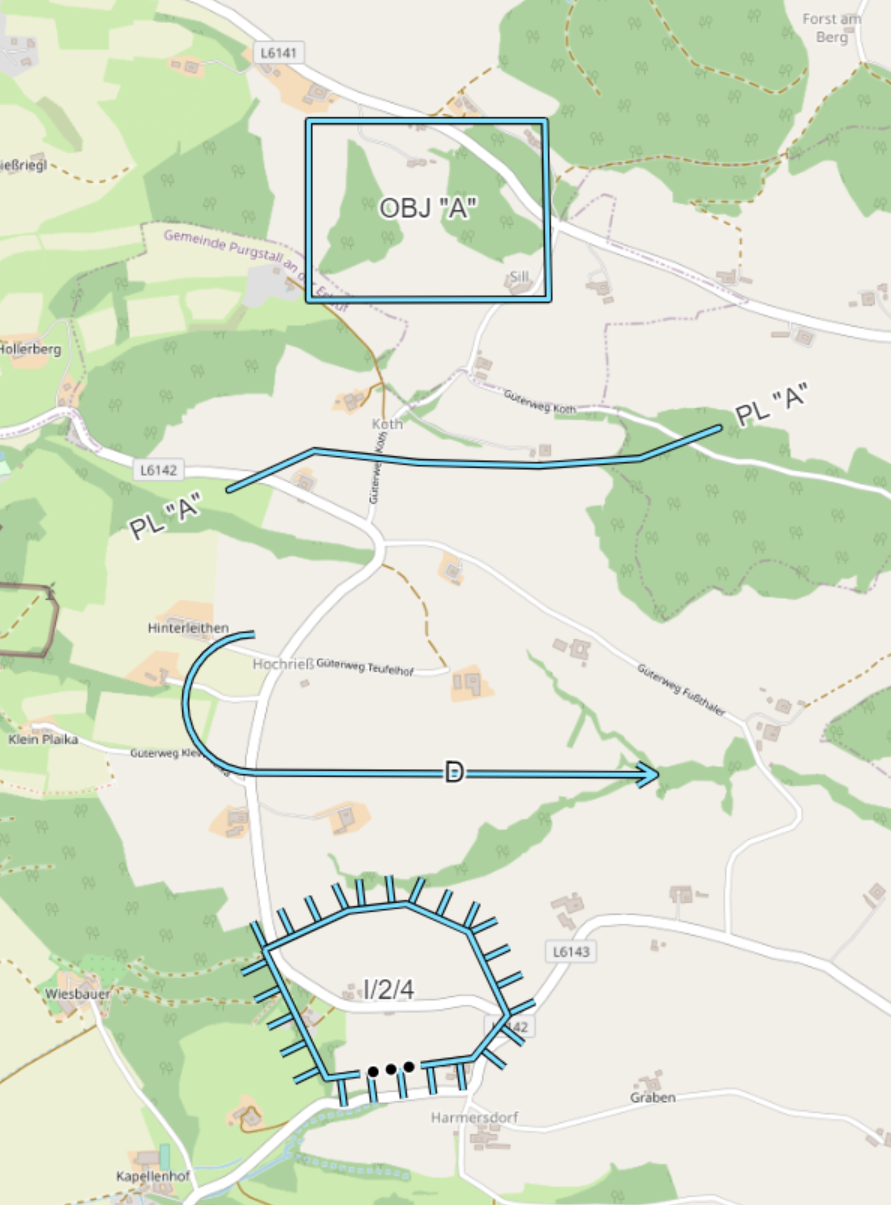 |
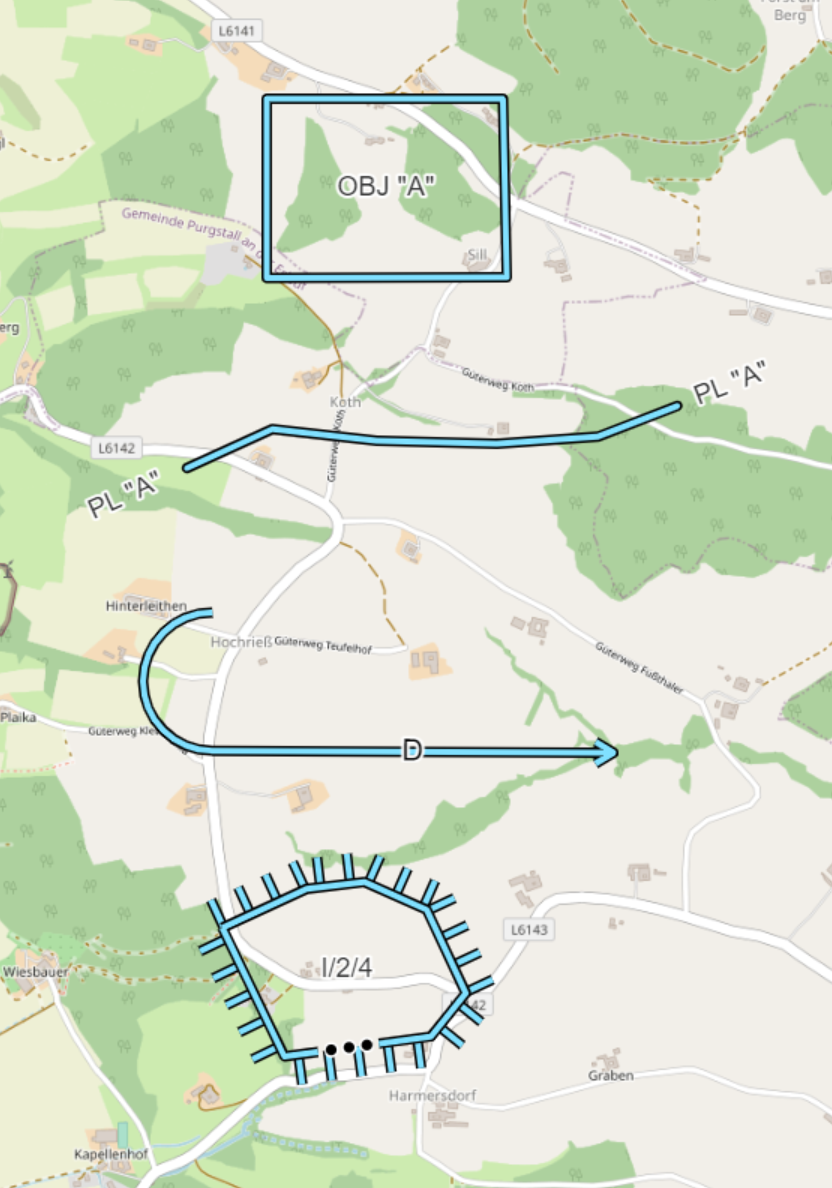 |
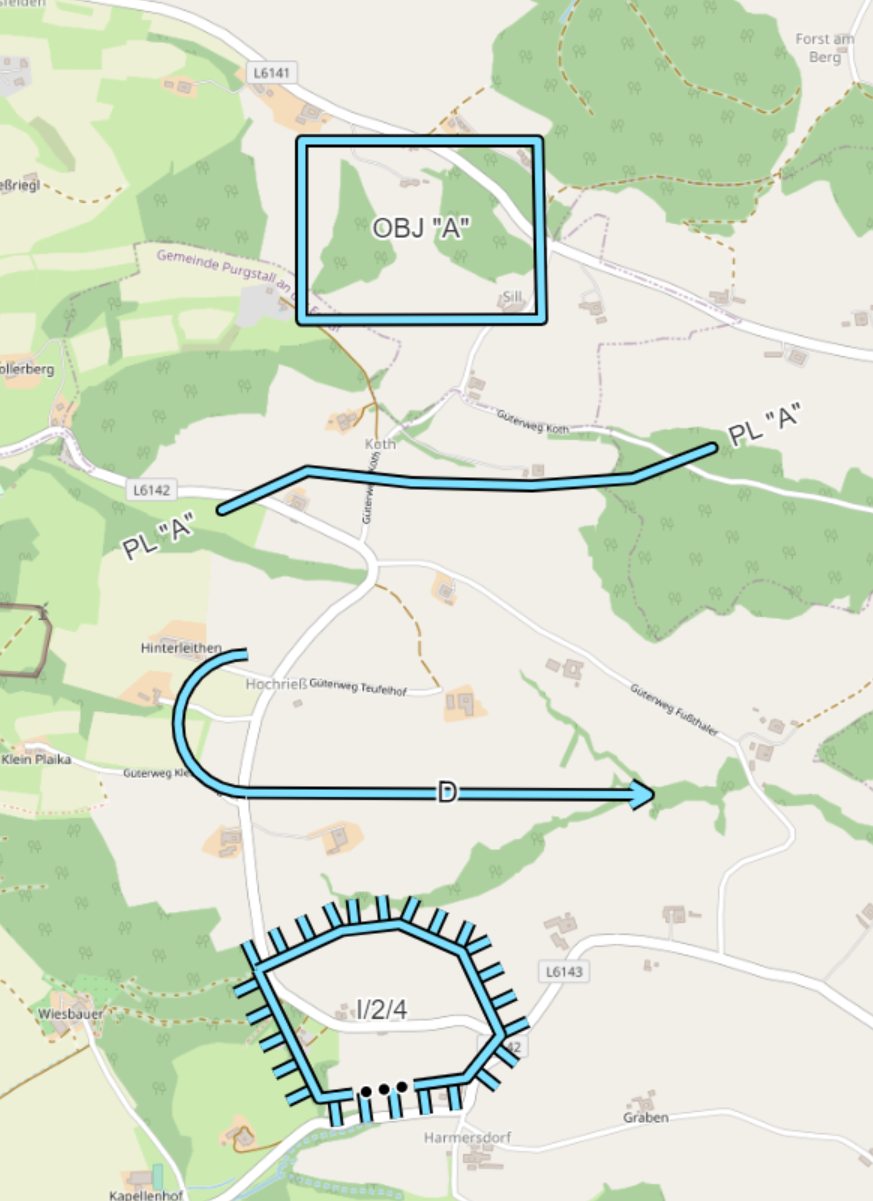 |
|---|---|---|---|
| (small) | (medium) | (large) | (extra-large) |
With Font size for labels you can display the label for multi point objects on the map in different sizes (small, medium, large, extra-large):
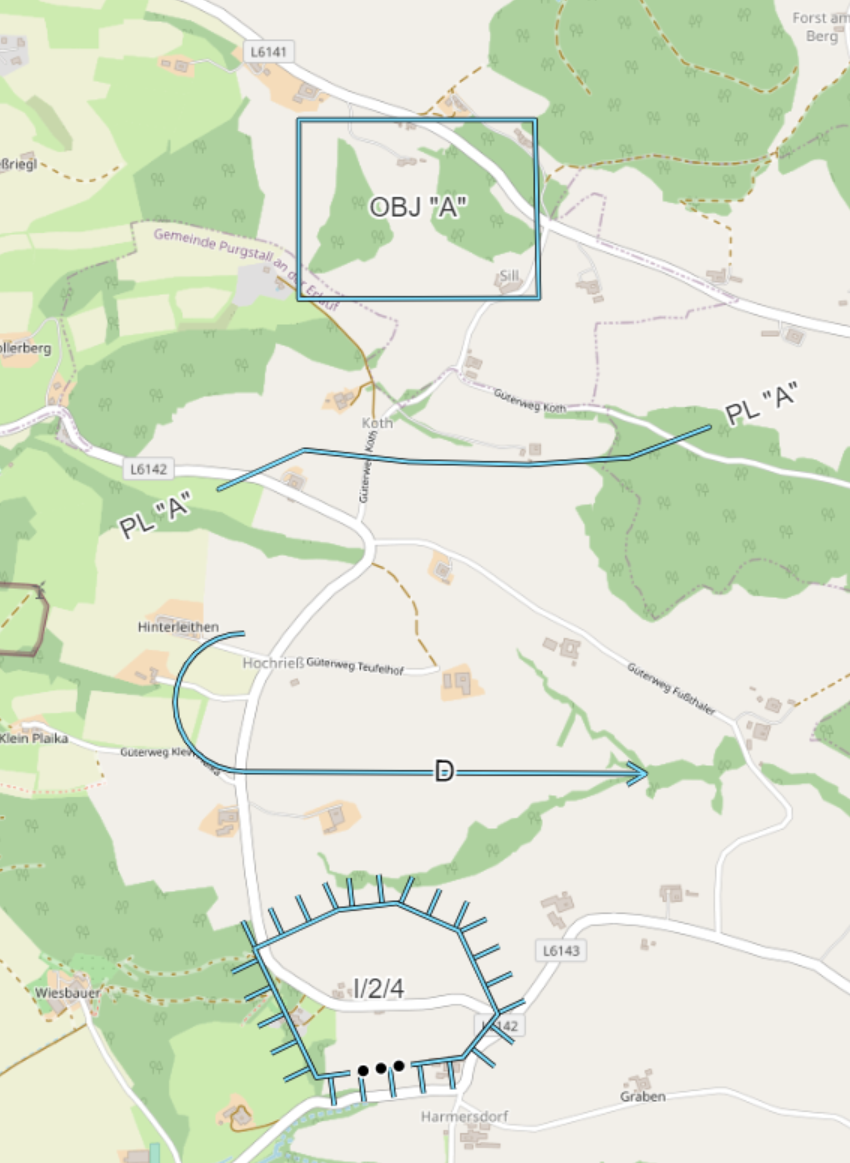 |
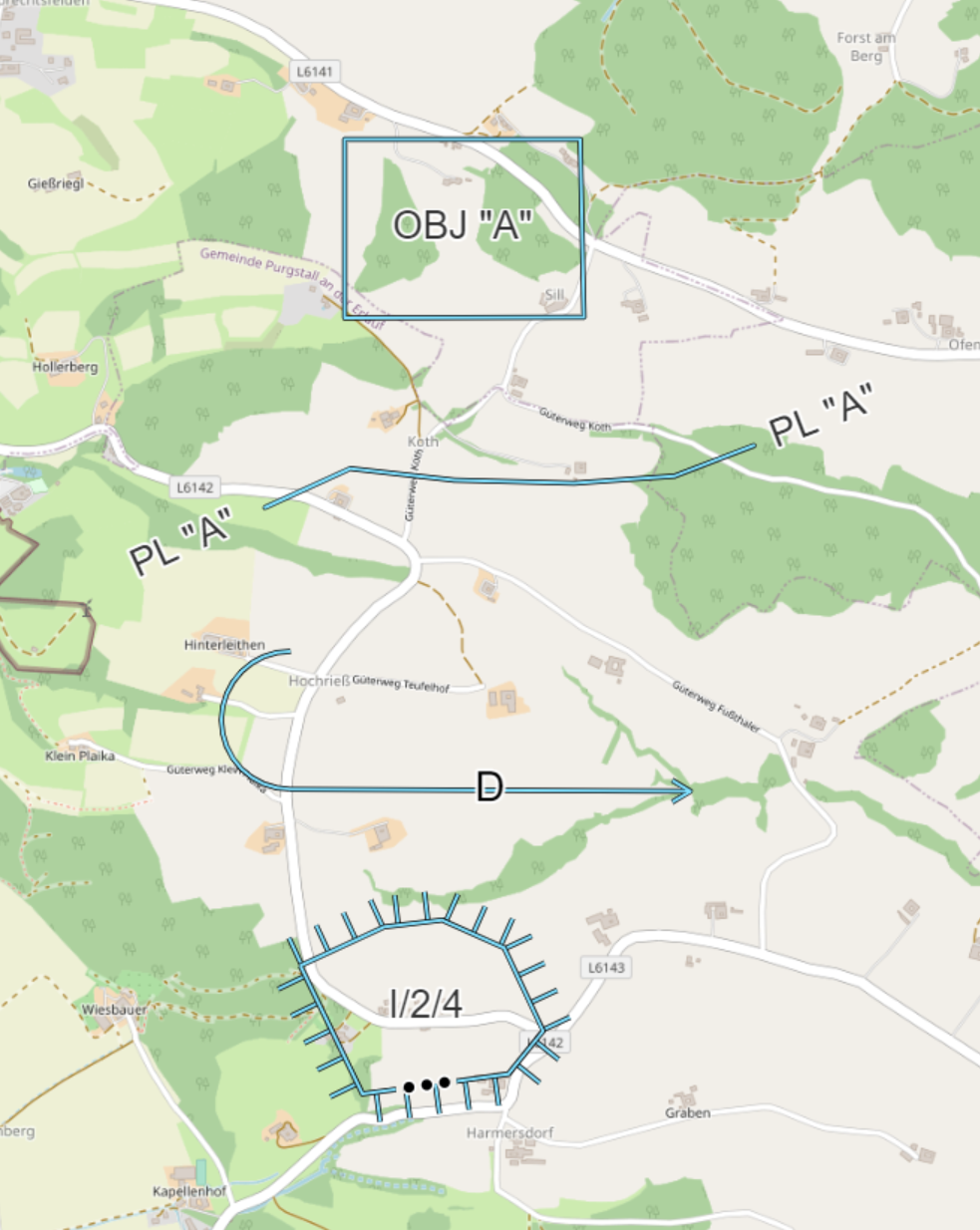 |
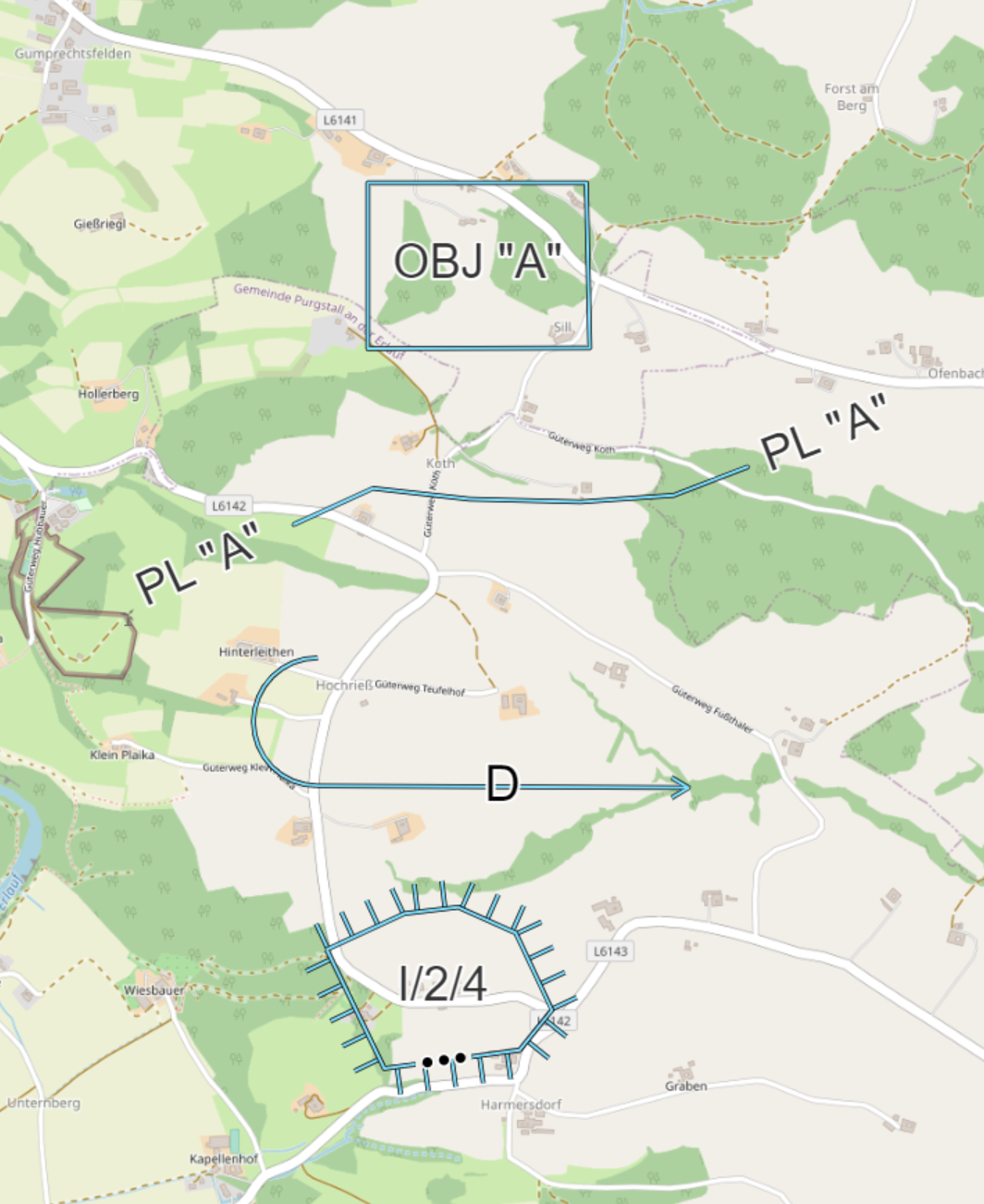 |
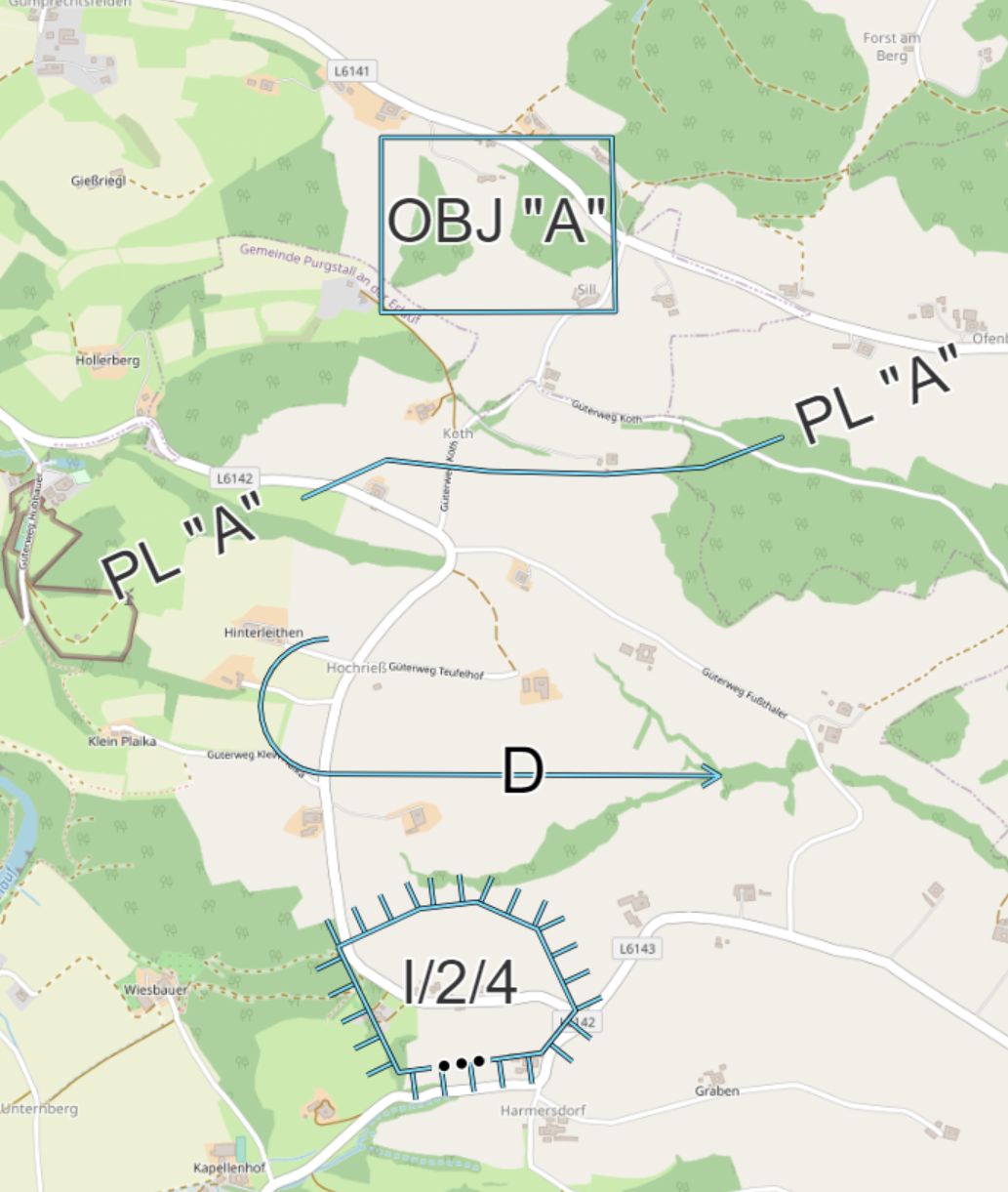 |
|---|---|---|---|
| (small) | (medium) | (large) | (extra-large) |
With Label text is bold you can display the label for multi point objects in "bold" font:
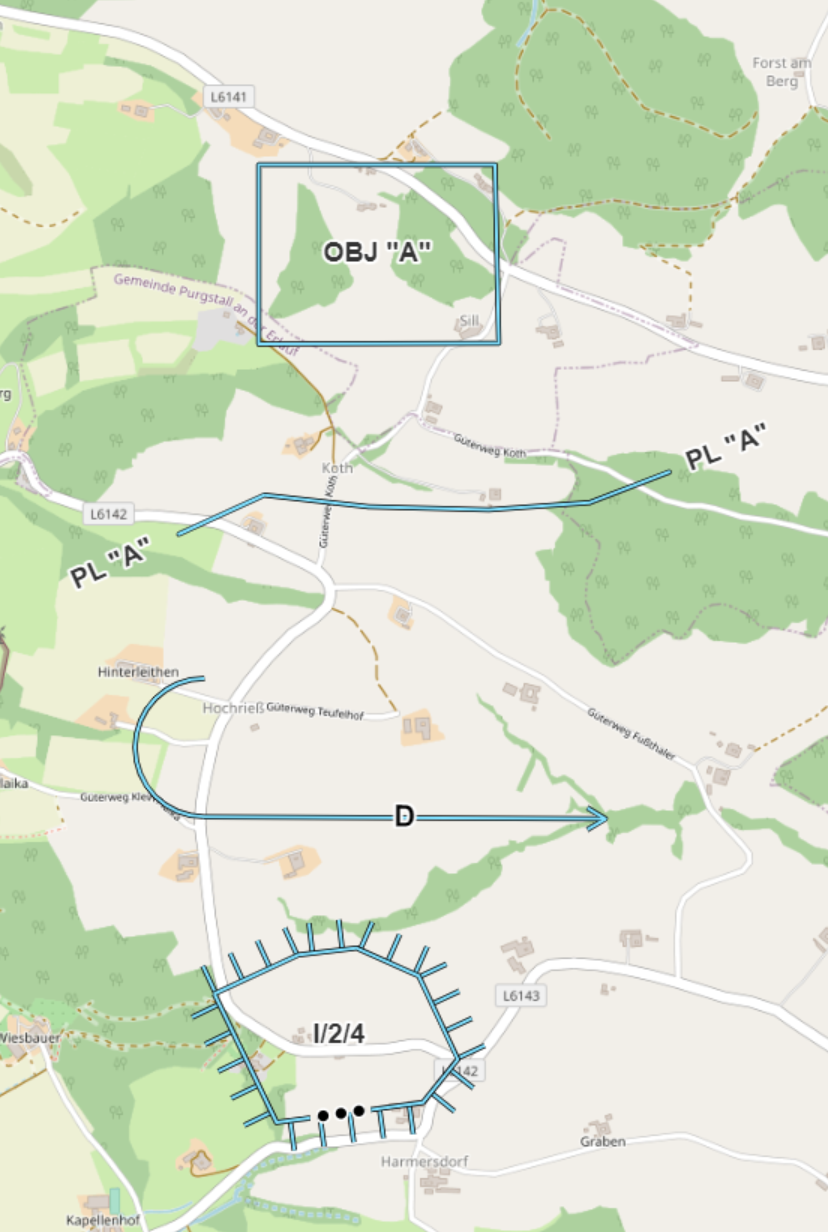 |
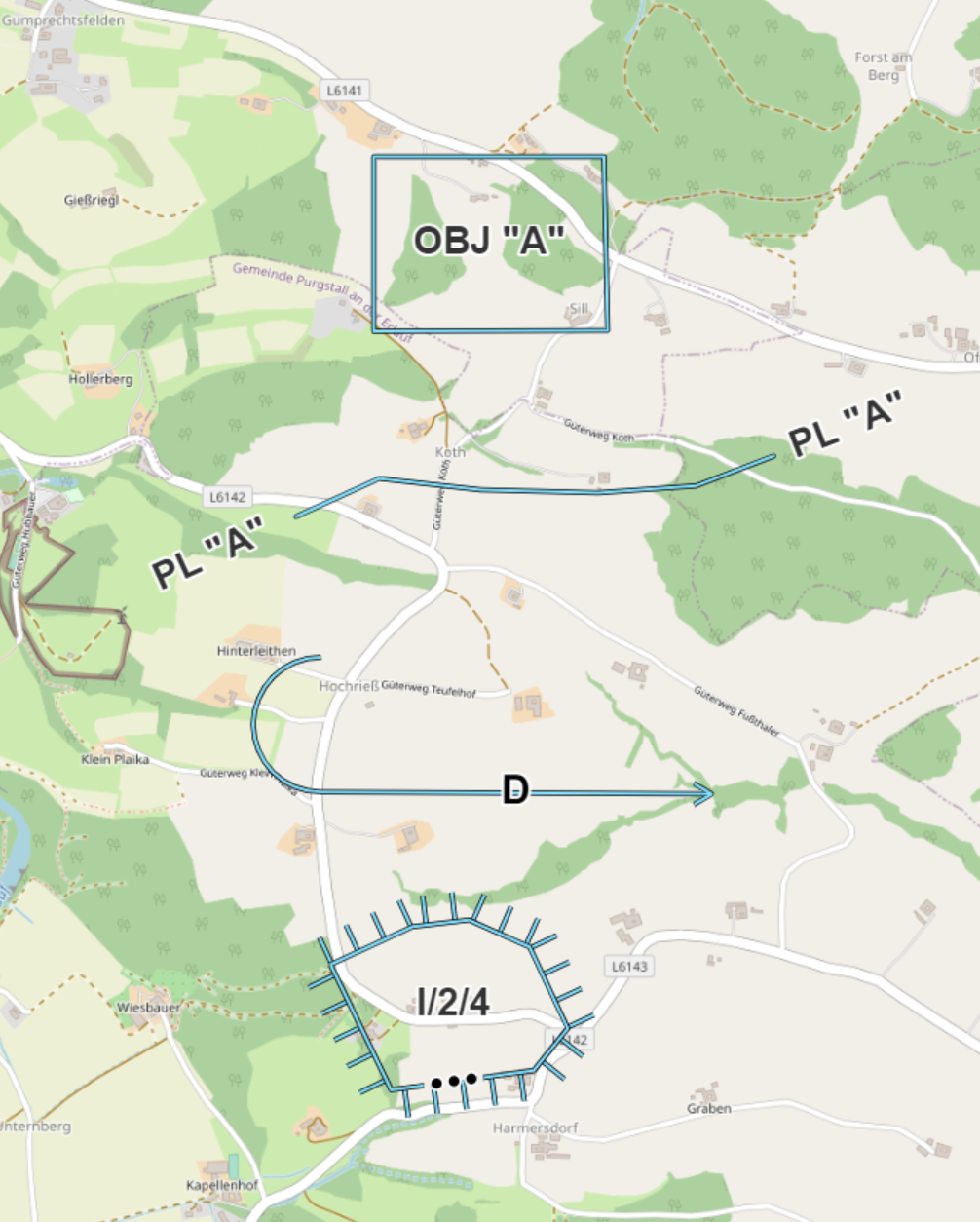 |
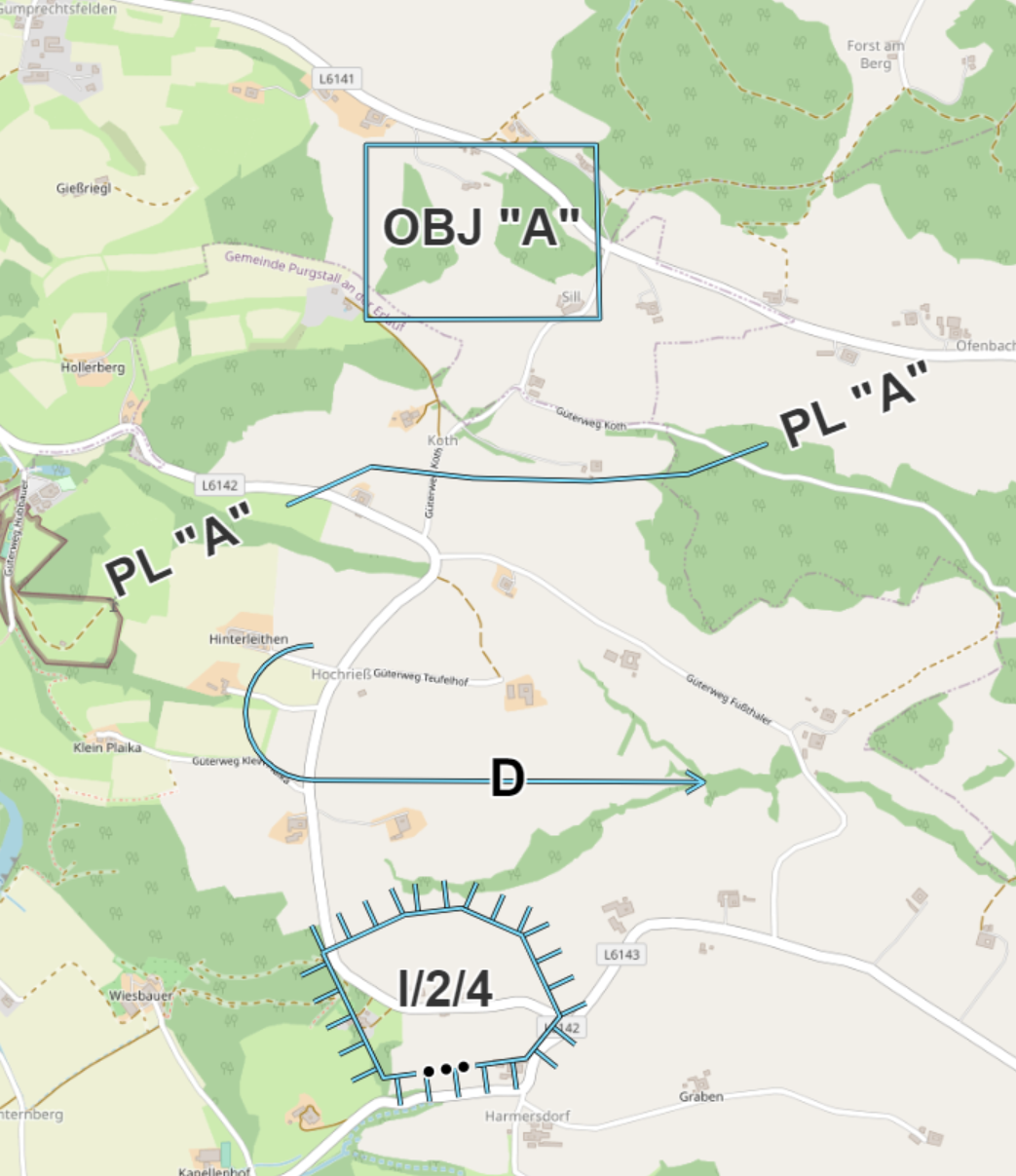 |
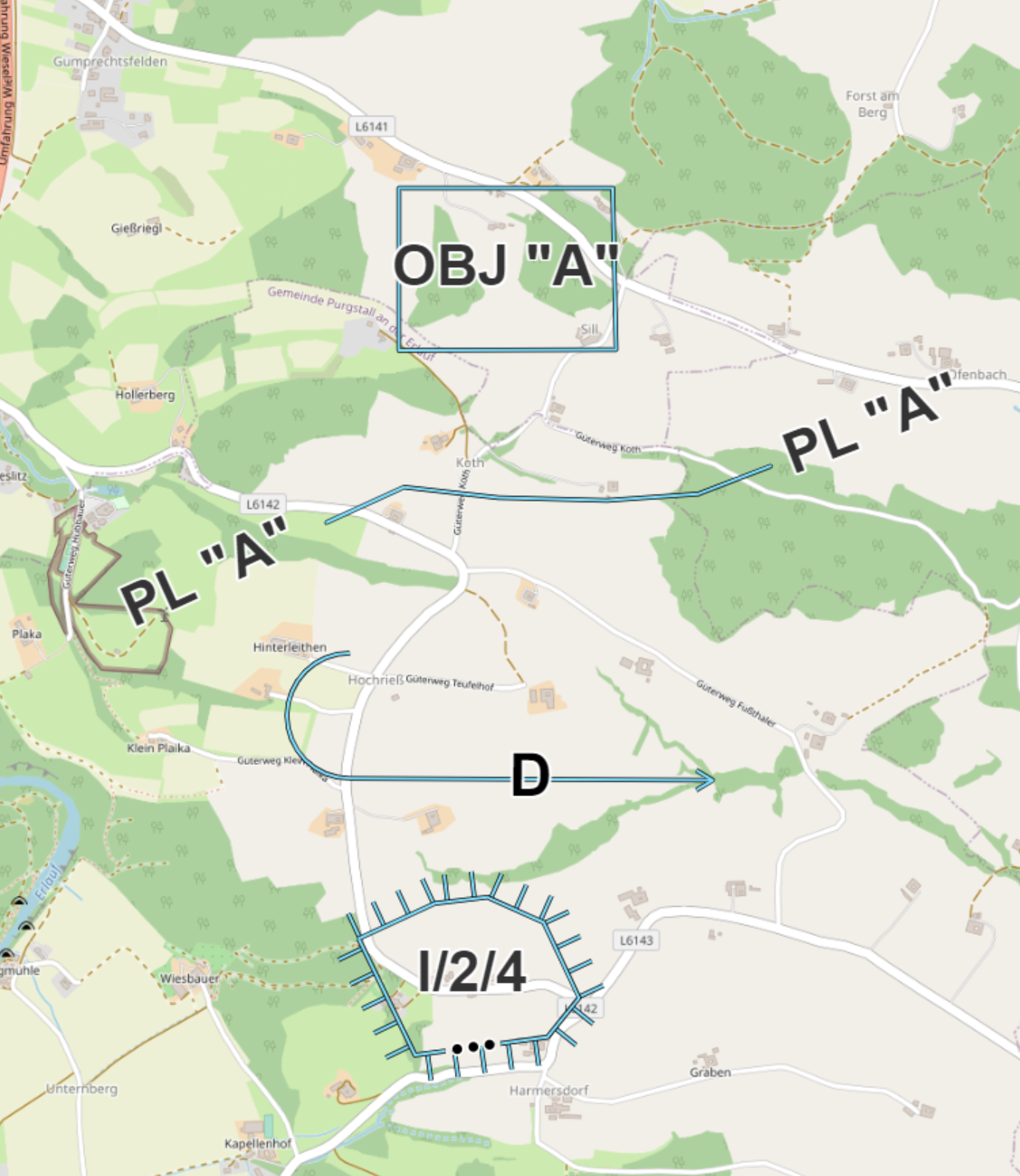 |
|---|---|---|---|
| (small- bold) | (medium - bold) | (large - bold) | (extra-large - bold) |
Single point objects
With Symbol size you can display the single-point objects on the map in different sizes (small, medium, large, extra-large) and the labels of the objects on the map are also displayed larger:
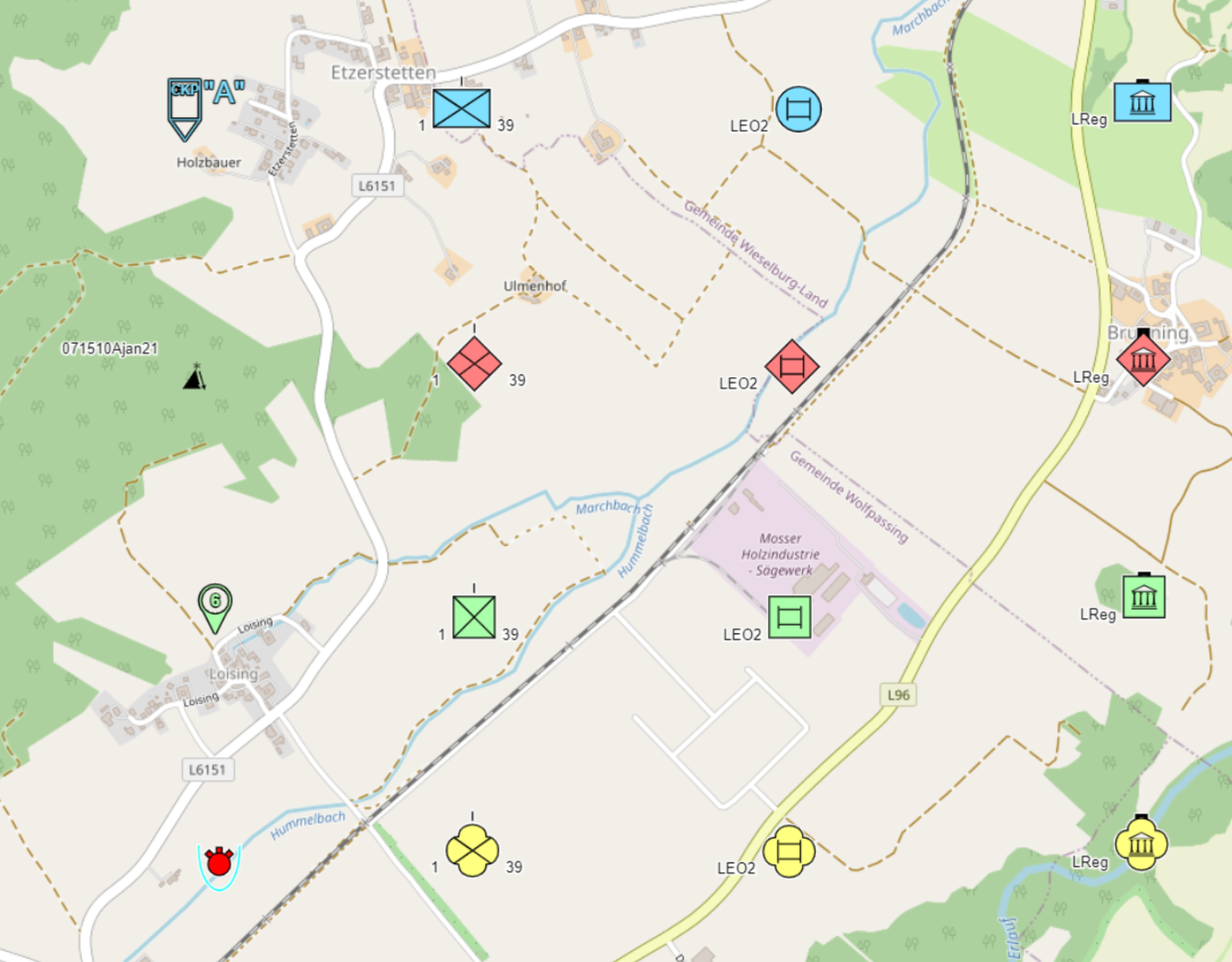 |
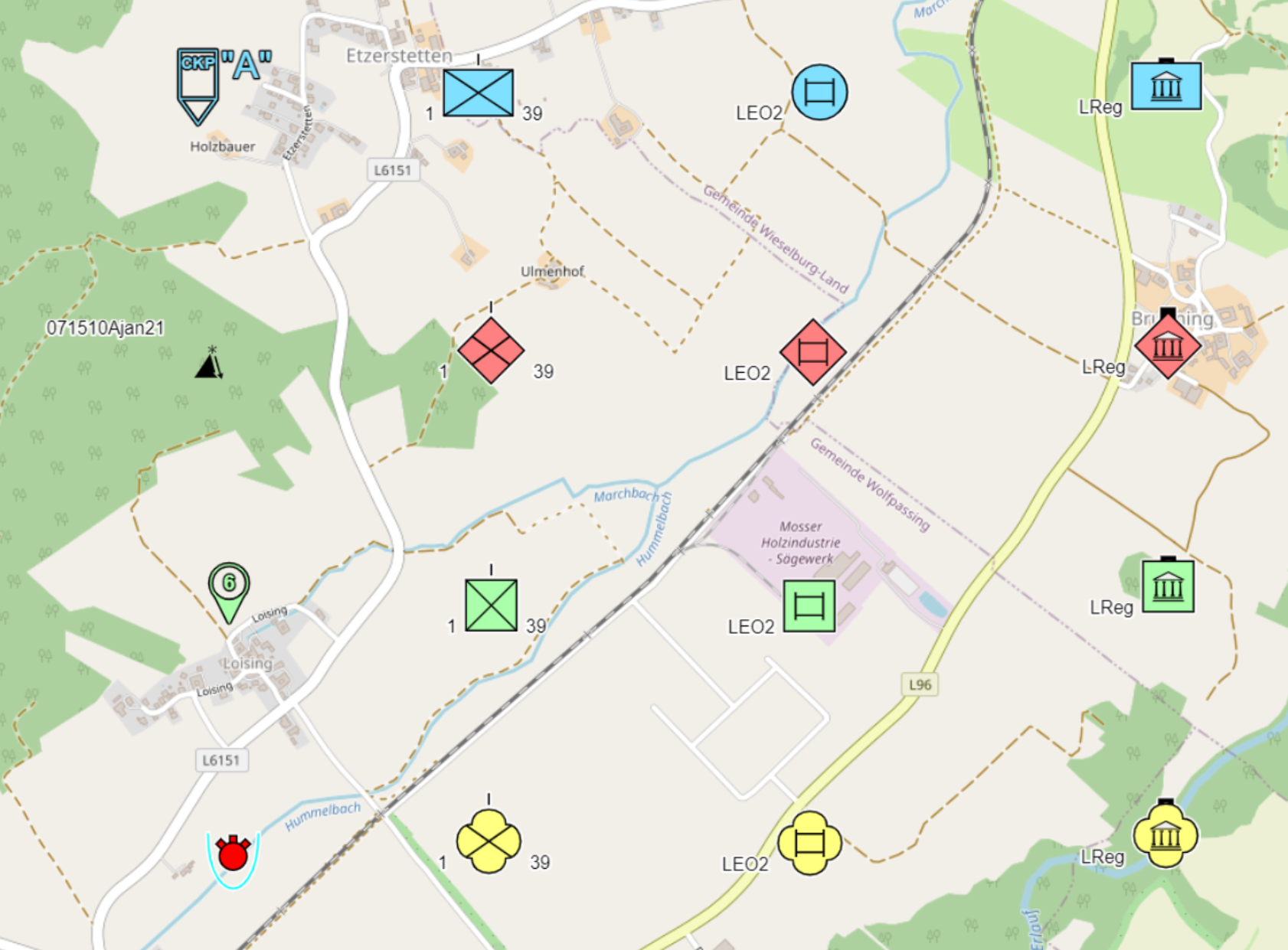 |
|---|---|
| (small) | (medium) |
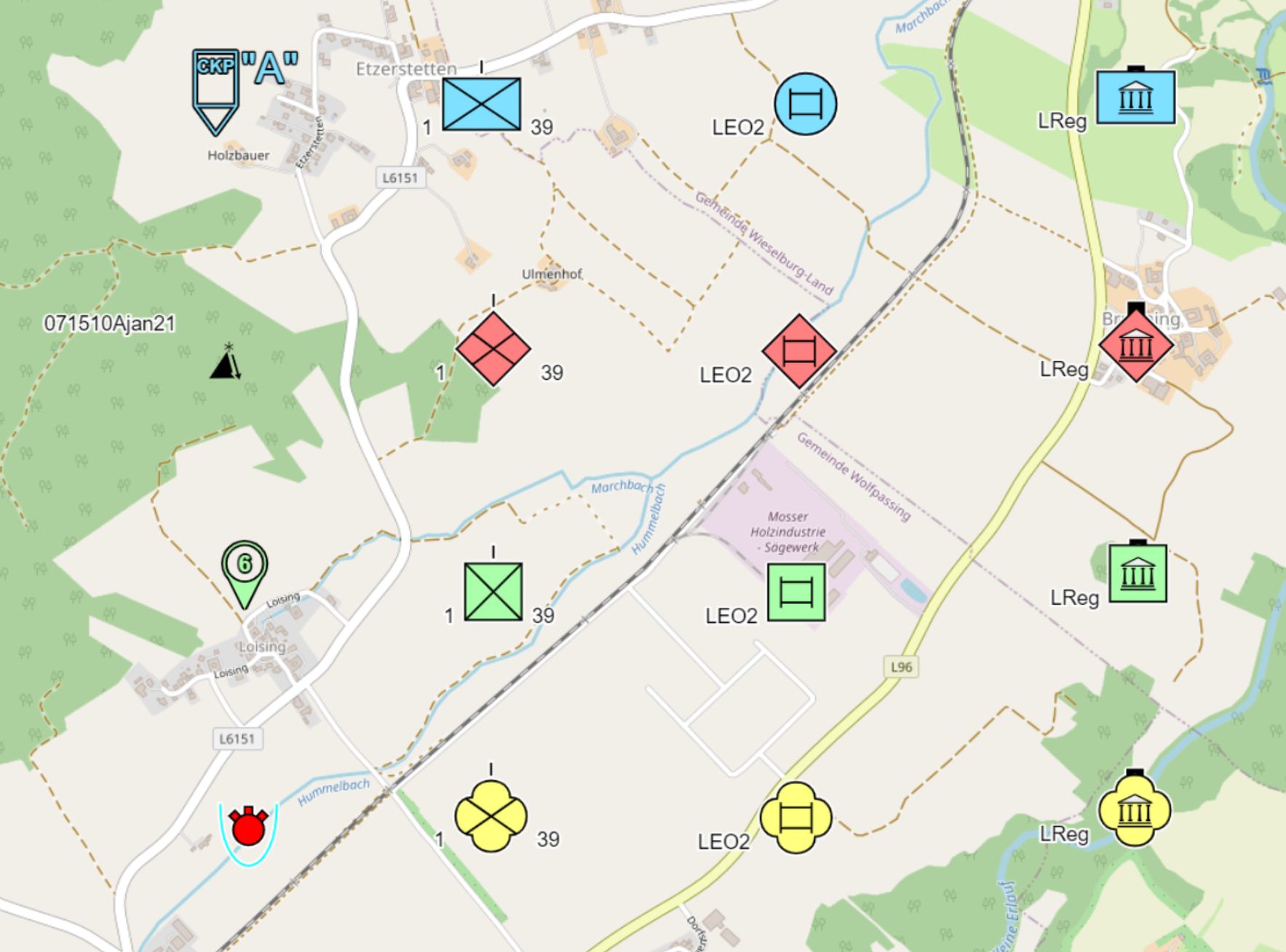 |
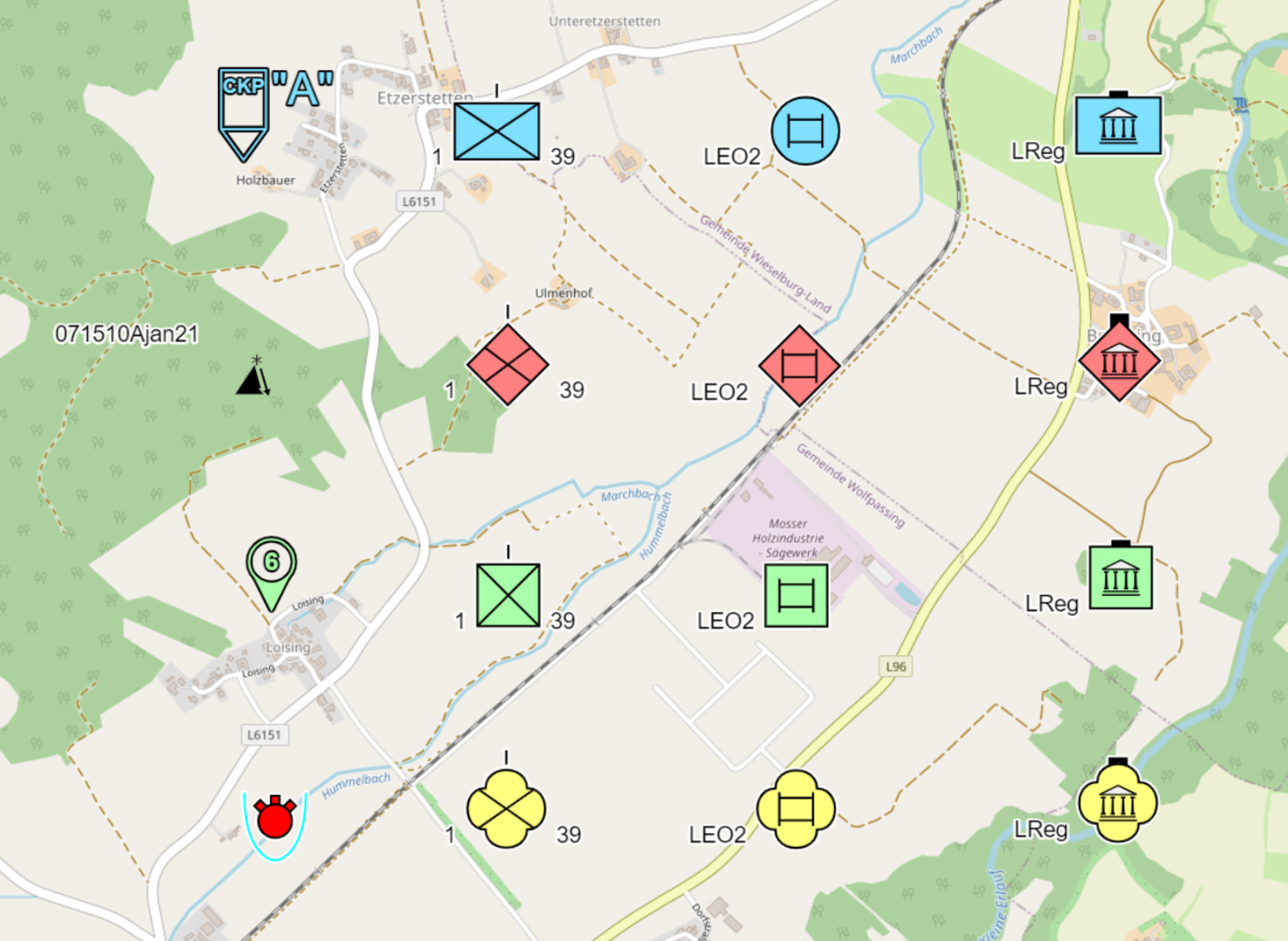 |
| (large) | (extra-large) |
With Font size for symbols you can display the label of single point objects on the map in different sizes (small, medium, large, extra-large) without enlarging the symbols:
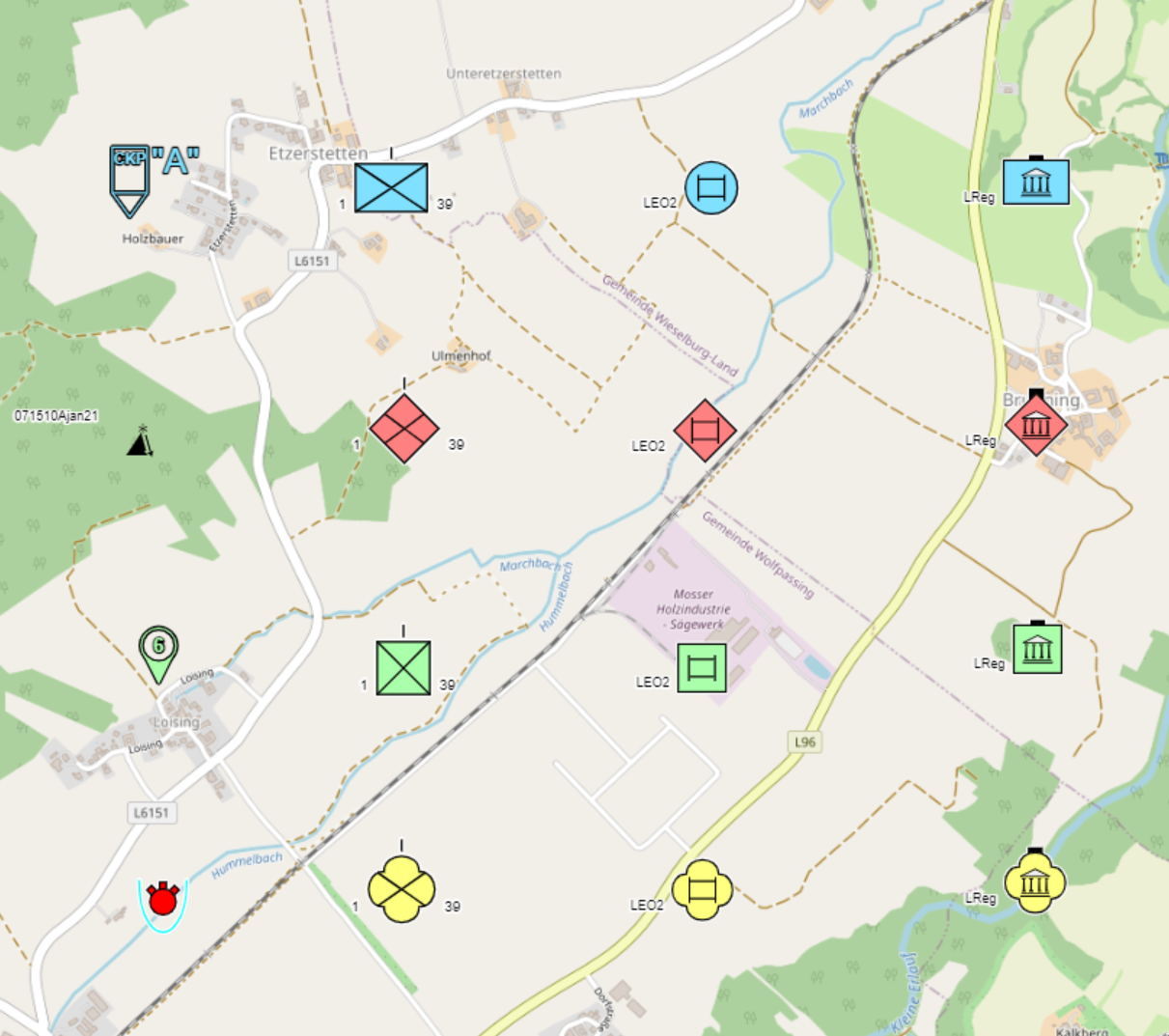 |
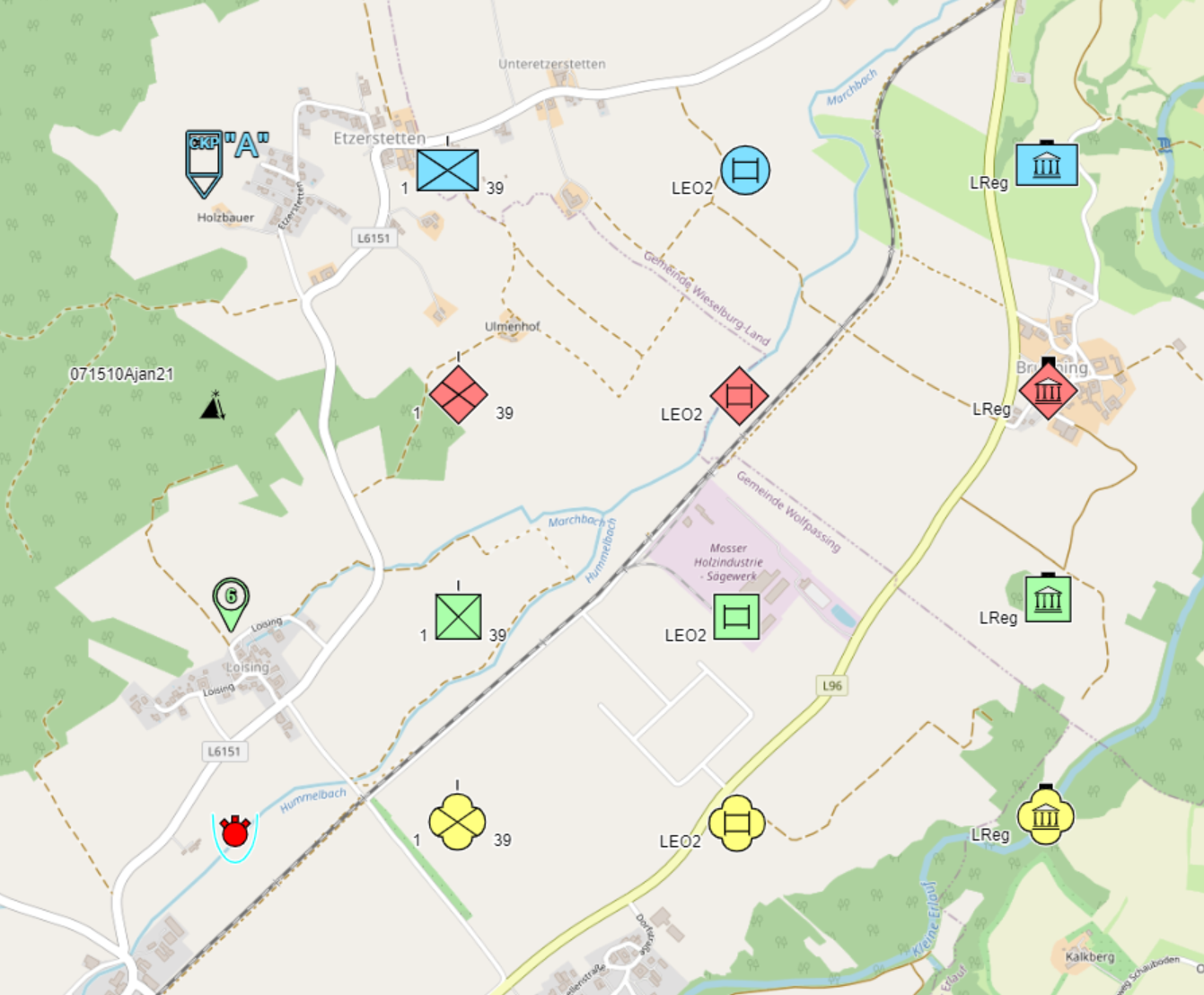 |
|---|---|
| (small) | (medium) |
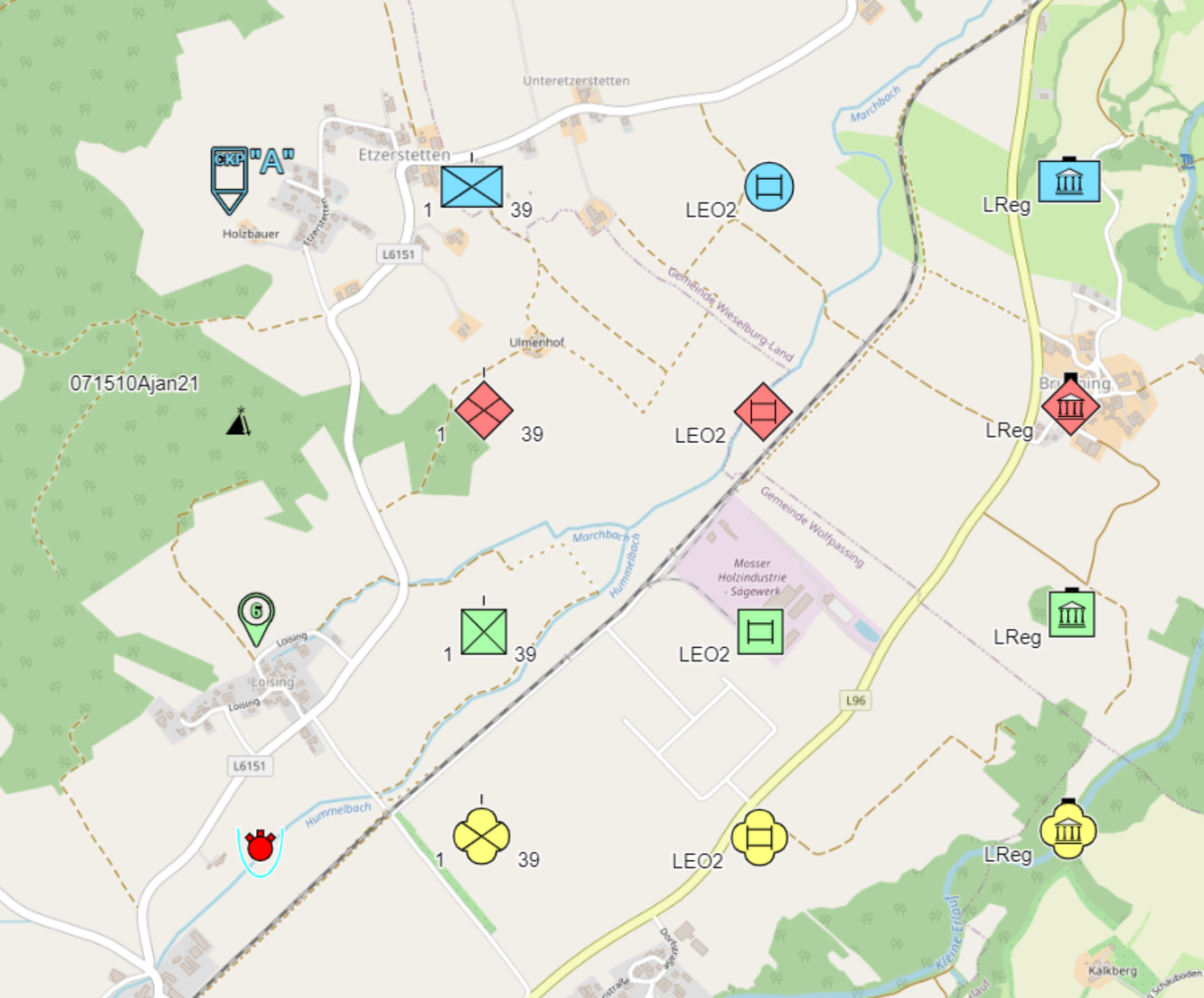 |
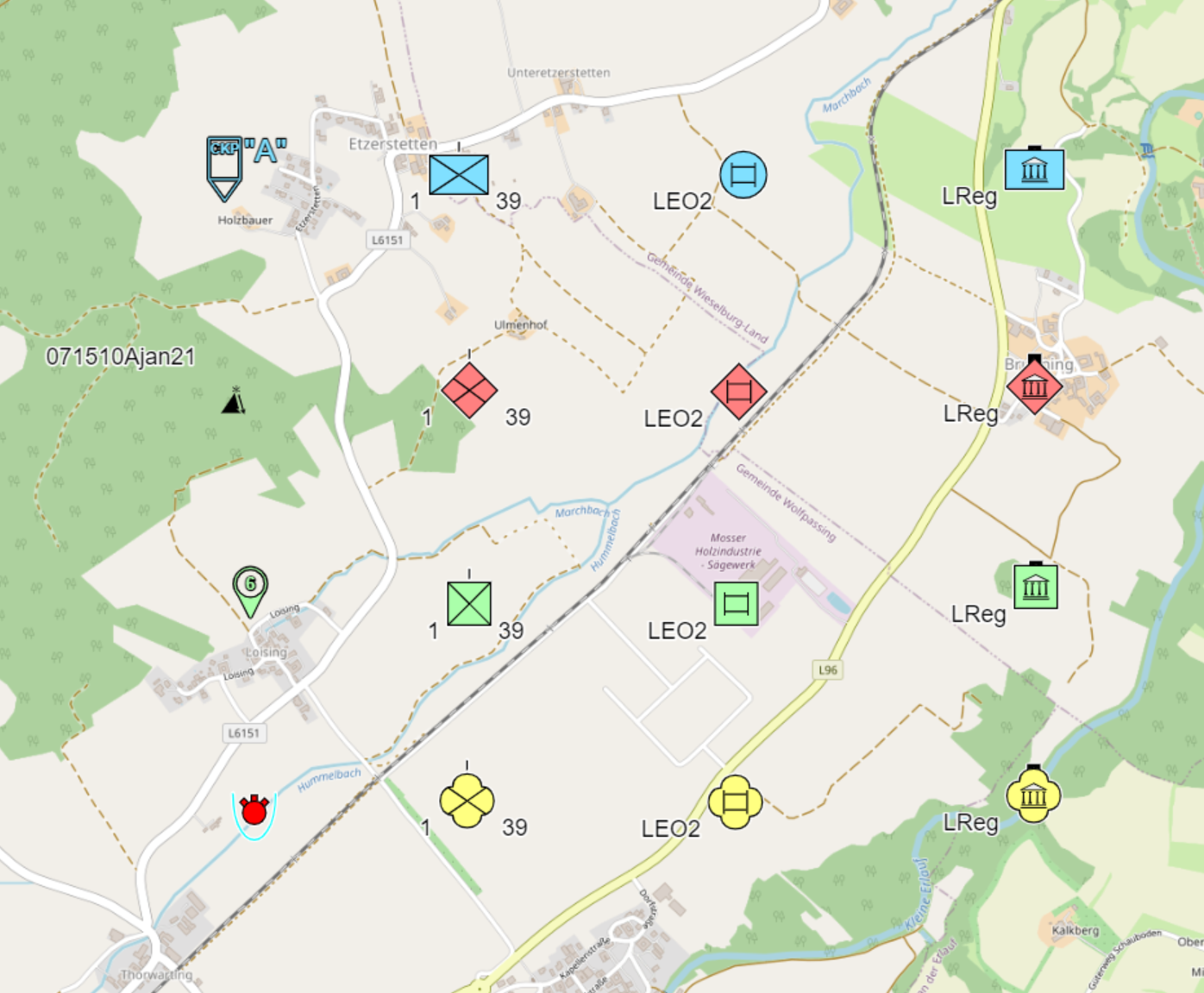 |
| (large) | (extra-large) |
With Scale symbols with echelon you can select on the one hand the display for all units of the same size on the map (= function is deactivated) or on the other hand display the units differently sized based on their size symbol (= function is activated):
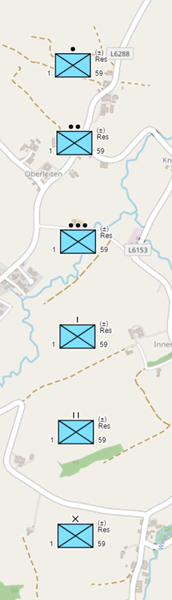 |
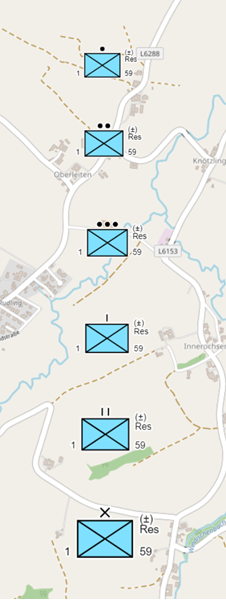 |
|---|---|
| (function is deactivated) | (function is activated) |
The assignment of the symbol sizes at the units were chosen in ODIN as follows:
- 1.00 no size symbol resp. team/crew, squad,
- 1.08 section
- 1.13 platoon
- 1.21 company
- 1.34 battalion/regiment
- 1.55 brigade upwards
With Use simple status modifier you can display the status of units, equipment and facilities on the one hand with a bar below the symbol ( = function is deactivated) or on the other hand with dashes (= function is activated):
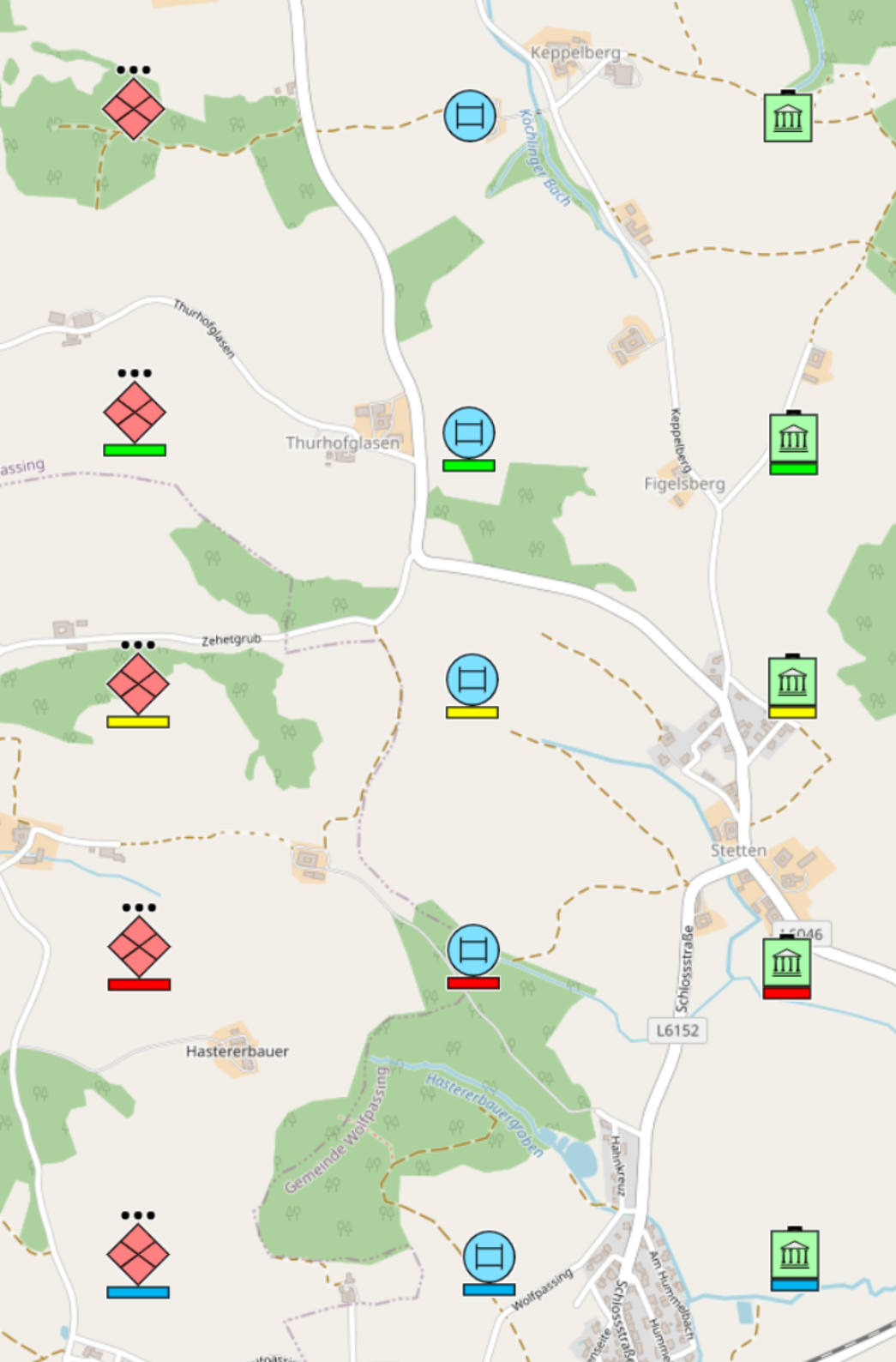 |
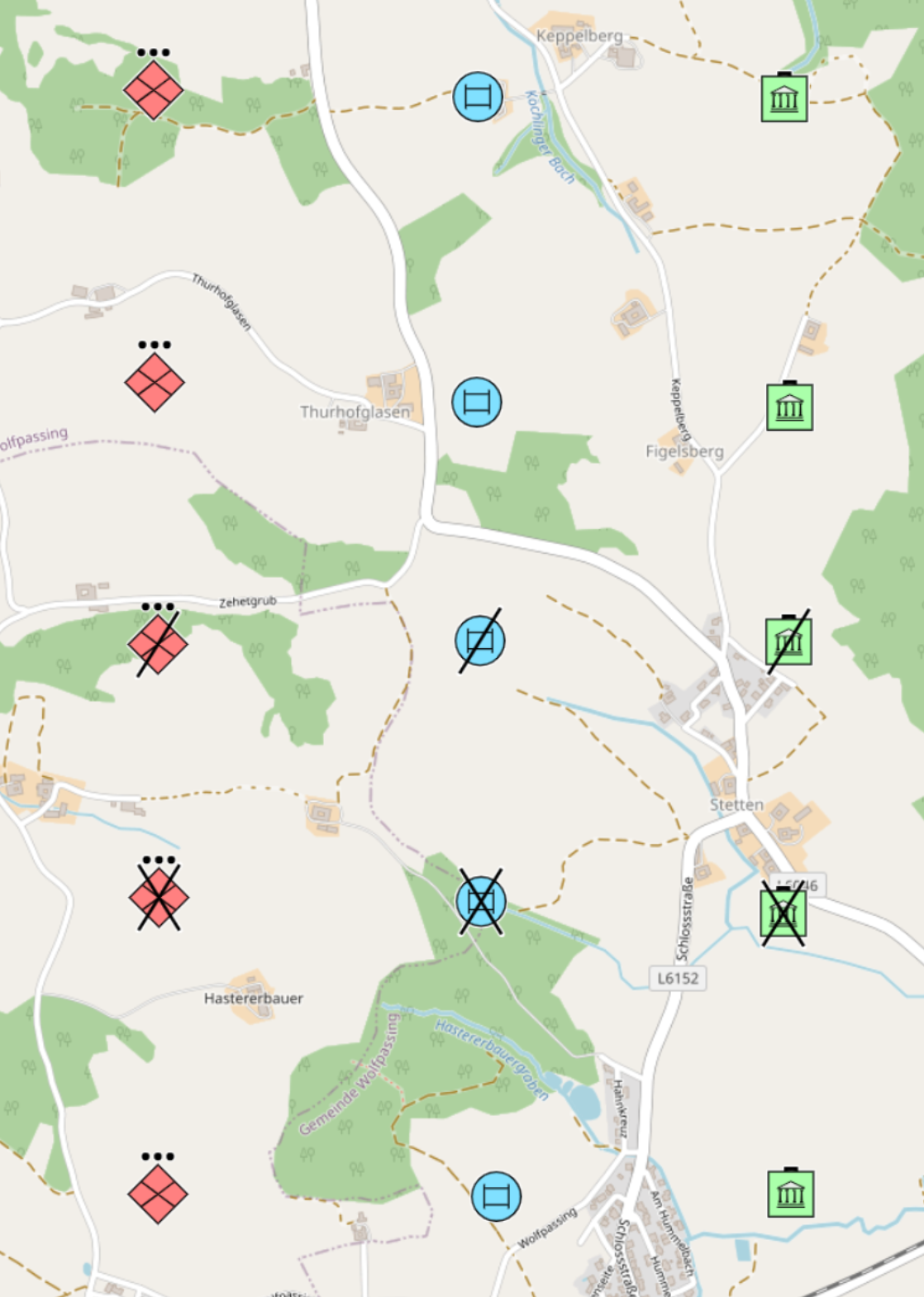 |
|---|---|
| (function is deactivated) | (function is activated) |
Example
Below you can see an example of what effect the combination of settings has on the display on the map:
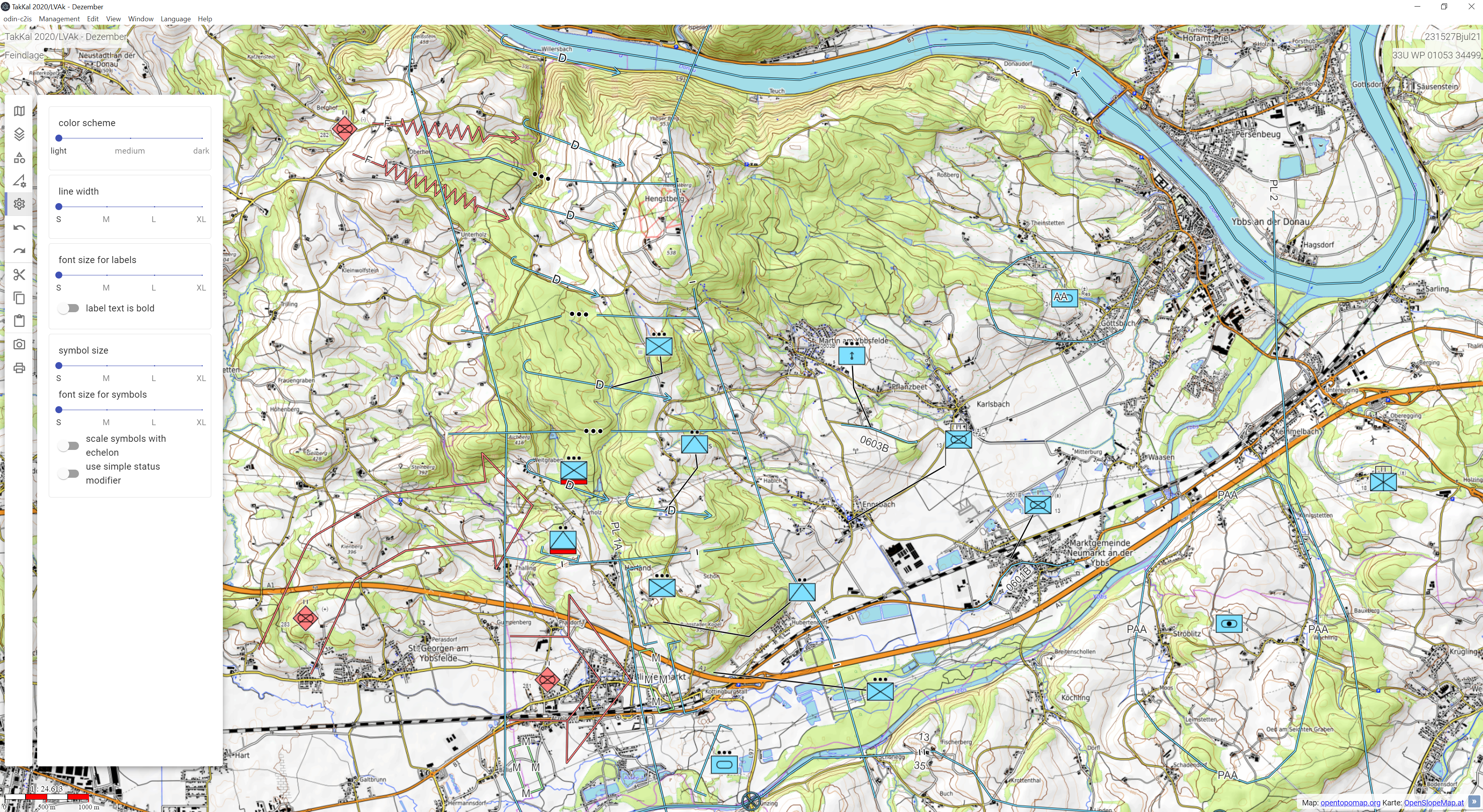 |
|---|
| (all preferences deactivated) |
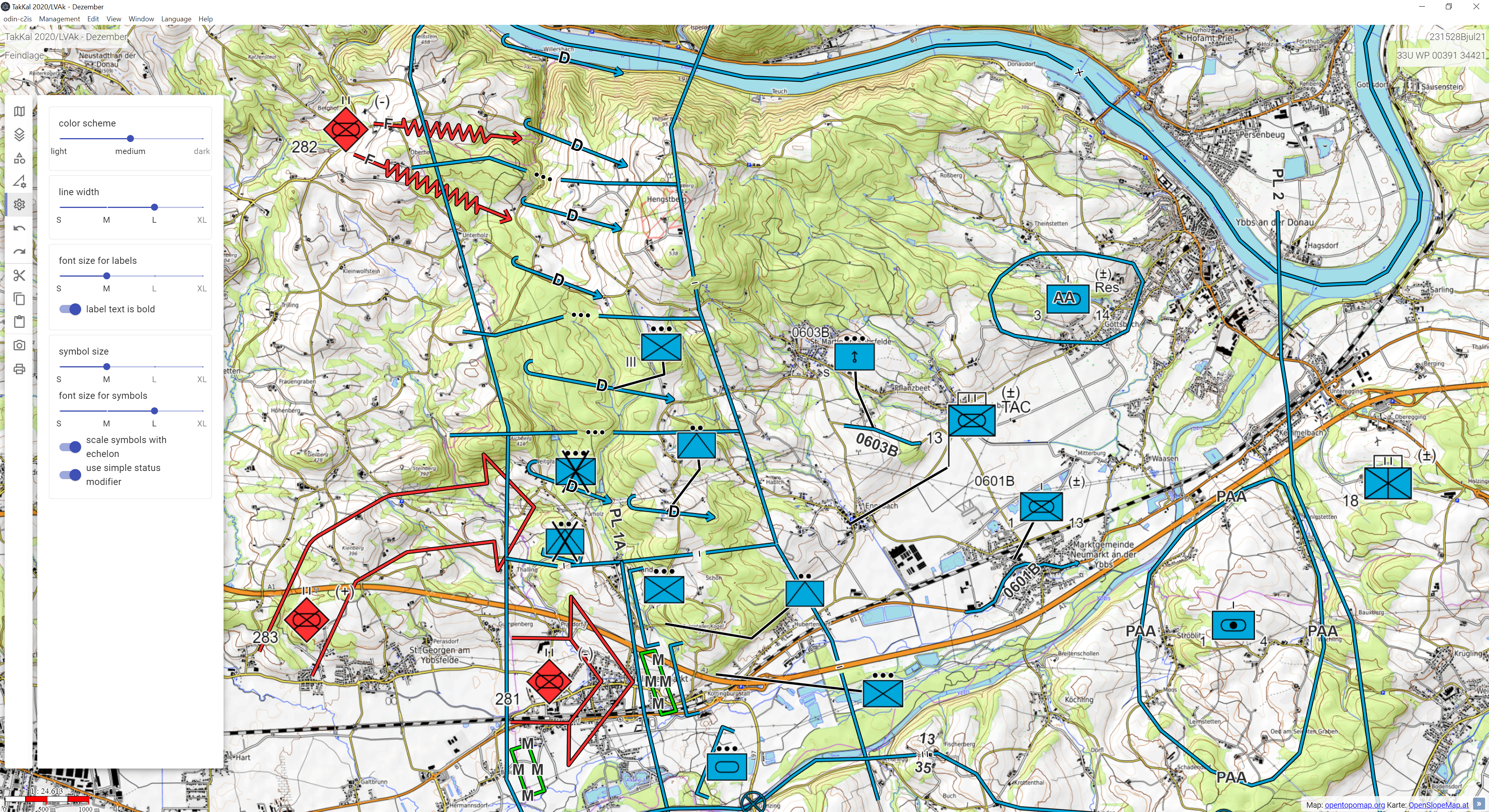 |
| (preferences activated) |